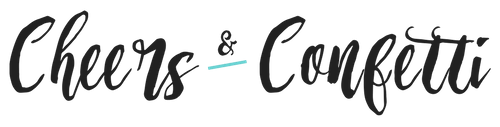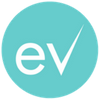Is potential business ending up in your junk folder? You may have to take some steps to be sure you are receiving your Eventective Referrals and other communications. Eventective Referrals are essentially free leads sent to you from Eventective users who chose to contact your business directly. These Referrals can get lost in your inbox along with other leads, or may even be accidentally sent to your spam folder.
Check your spam folder regularly for messages sent there by mistake. When you find messages in spam that are not spam, mark them as not spam to receive similar messages in your inbox in the future.
Safe Sender List
To ensure that you are receiving your free Referrals and other communications, please add the following Eventective addresses to your Safe Sender List.
- Eventective@noreply.eventective.com — Eventective Referrals (free leads) and Lead purchase opportunities (if you opted to receive lead emails) come from this address.
- Eventective@noreply2.eventective.com — Lead and Referral digests come from this address when you are not receiving individual leads from the address above.
- Eventective@noreply3.eventective.com — Automated account messages, password notifications, and internal client communications come from this address.
- <UniqueID>@messages.eventective.com — Messages from users you have connected with via Eventective come from this address.
- esales@sales.eventective.com — Marketing mailers such as Newsletters, Advertising Summary Reports, and Monthly Promotions come from this address.
In most email programs, adding these addresses to your Contacts/Address Book identifies them as safe senders. Try clicking or right-clicking on the from-address in any message to add to your Address Book.
Adding to Contacts
Some programs offer a separate Safe Sender list as well. Here’s how to access your Safe Sender List or add Contacts for the top email providers.
Gmail
- Sign into your Gmail email account.
- Click the settings icon (cog wheel), on the top right-hand side of the screen, and choose Settings.
- On the Settings page, choose the Filters and Blocked Addresses tab and click Create a new filter.
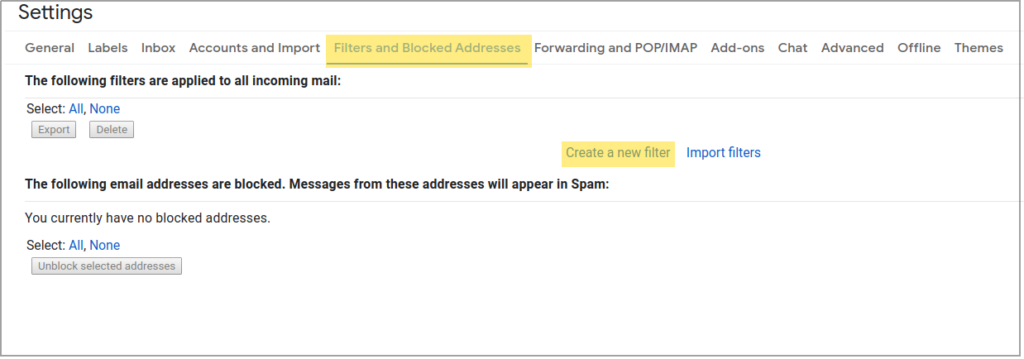
4. Input eventective.com in the From box and click Create filter with this search.
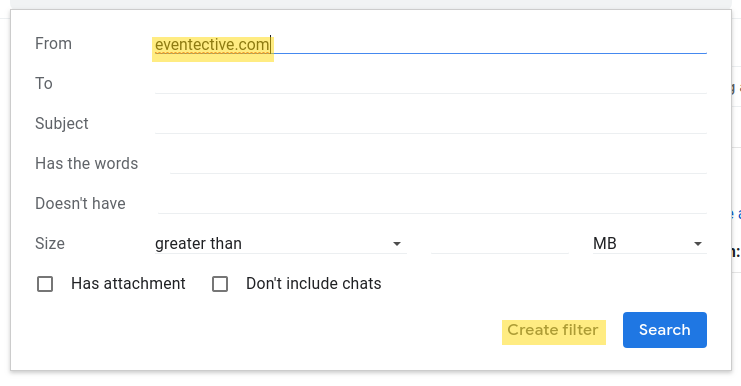
5. Select Never send it to Spam and click the Create Filter button.
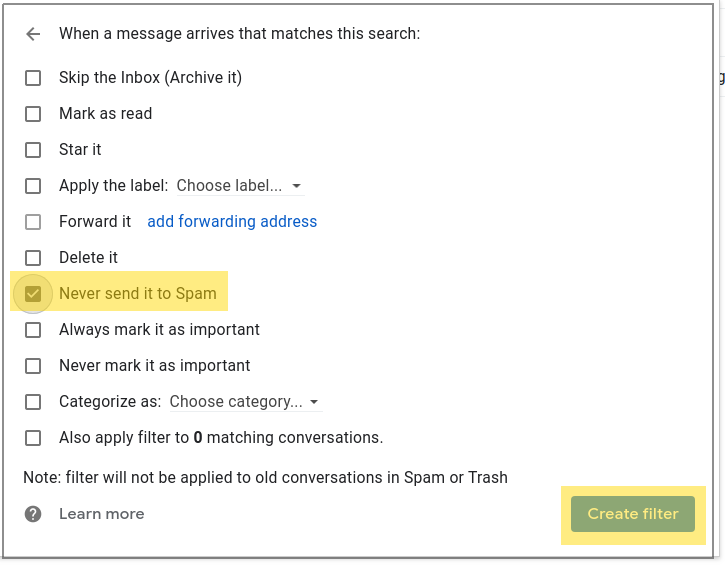
Outlook and Hotmail
- Login to Outlook.
- Click on the settings icon (cog wheel) at the top right, then choose View all Outlook settings from the menu to open the options page.
- Select Mail in the far left column, and then Junk email in the middle column.
- Under Safe senders and domains, click +Add and add eventective.com to mark the domain as safe.

Other Email Providers
If you use an email provider other than Outlook, Hotmail, or Gmail, select it below to view instructions on the provider website.
Universal Address Book
There are two ways to add contacts to your Universal Address Book.
From the Email tab
- Click on New, and select New Contact from the drop-down menu.
- Enter the contact’s name. All other fields are optional.
- Click Save to create the contact.
From the Address Book tab
- Click + NEW CONTACT button.
- Enter the contact’s name. All other fields are optional.
- Click Save to create the contact.