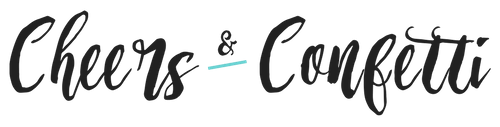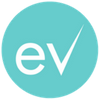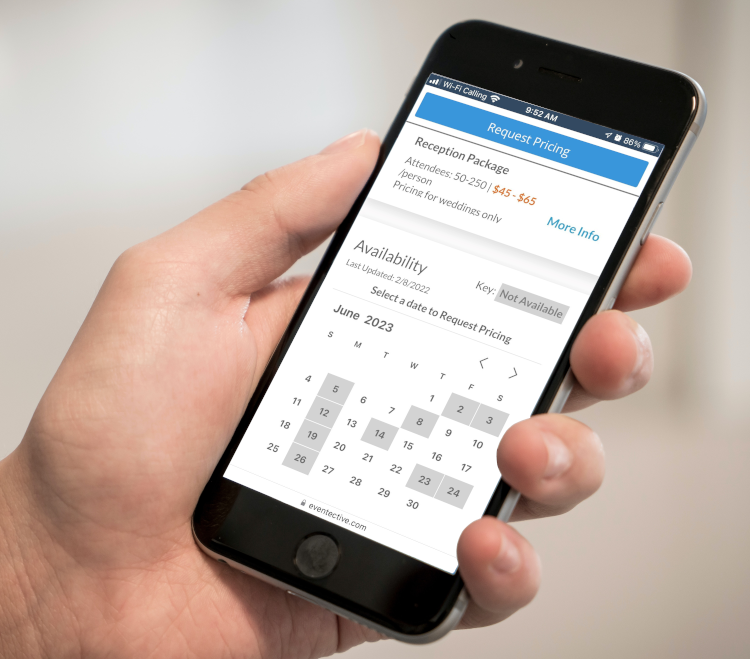
With our Availability Calendar you can:
-
- View all your events by event space and for any month or week. Mark specific dates, reoccurring days, holidays, or reoccurring months as ‘Not Available’ based on your schedule.
- Access your events calendar from your mobile device as you talk to clients to book potential business.
- Add new events quickly and easily, even while on the phone with a client.
- Time or date conflicts are flagged immediately to alert you to a potential double booking.
- Track event room reservations. The calendar is simple enough to use as a reservations system if you have multiple event spaces.
- Set up auto-response email templates based on your availability to notify potential clients quickly and easily.
Our Availability Calendar is perfect for venues, banquet halls, and bed and breakfasts that need an easy to use, free reservations system.
Consolidate your bookings in one central location. No more cumbersome software – just sign-in at anytime and from anywhere to access your Calendar!
Event service providers such as Officiants, Photographers, Caterers, DJs and Musicians can track their bookings, as well as leads in a single window. The calendar tracks booking conflicts and alerts you to a potential double-book, saving you time and money.
Getting Started With Your Calendar
-
- Sign in at www.eventective.com with your login information.
- Select the ‘Calendar’ menu option from the top navigation or from the tiles on your ‘My Eventective’ homescreen.
- You will land on the ‘Calendar’ window that will default to the view for the current month and year.
Adding New Events to Your Calendar
It is easy to add new events to your calendar. A quick call or email can lead to tentative or booked business, and the calendar provides an easy tool to quickly create a new event.
You can add a new event in two ways:
-
- From clicking the event date on the calendar and selecting ‘New Event.’
- From your Inbox, you can select any event request and select the ‘Available’ dropdown. From there, you can add it to your calendar.
- You can add the following information for each new event entered: event details, contact information, pricing, and notes, more.
Save Event Information in an Excel Report
If you prefer to export your calendar in an Excel report, you can do so! Simply select the ‘Excel Export’ option in the upper-right corner above the calendar and the report will download automatically.
Sending an Email Response to the Planner
Our email Templates integrate with the Availability Calendar to make the booking process even easier. Here’s how:
- From your homepage, select ‘Settings‘ > ‘Response Templates.’
- You’ll see the built-in ‘Not Available’ auto-response. Feel free to select it and edit it however you’d like. You can also use Template Variables to personalize your response.
- Once you select save, this message template will send out to any event request you receive who requests a date you’ve marked as ‘Unavailable.’
Stay Organized With Your Availability Calendar
Your Availability Calendar is one of the many event planning tools Eventective offers to make event planning easy. Get started today!